Package Handling Charges
Related Links: 10-Step Guide on Setting Up E-commerce | Product Catalog Management | Package Management PageOverview
Handling charge rules can be applied to any package. A handling charge rule is used to tell the software how to calculate any desired handling charges when a customer purchases the package. This would only be necessary if the package handling charges are different from any global rules that currently exist for the entire catalog.
Use this section to view, remove, add, activate, or deactivate package-specific handling charges. Handling charges will be applied to the package base price at checkout, and any global handling charges will be deactivated for the package.
Navigation: Click on the main "Ecommerce" link at the top of any main administration page.

Click on the "Product Catalog Management" text link to load the product catalog management page.
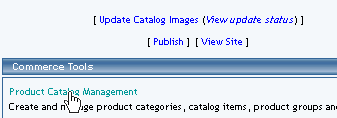
Select an existing package from the drop-down menu in the item section and click the "Edit" button, or click on the "new" button to create and name a new package.
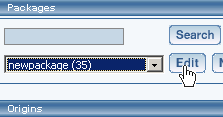
The package management page will load in a new browser window.
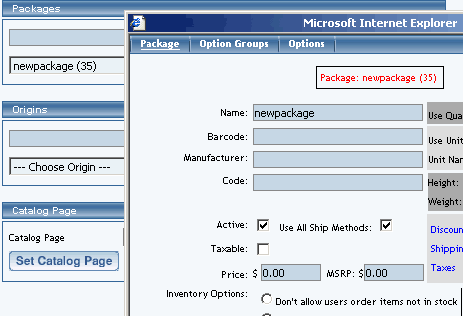
Click on the "Handling Charges" text link. The Handling Charges Rules page will load in a new browser window.
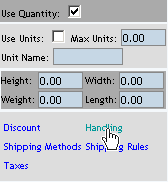
Any global handling charges rules that apply to the package will be listed at the bottom of the page. To view a global rule, click on the rule name.
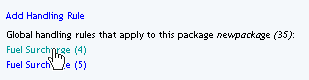
The global handling charges rules modification page will open in a new browser window.
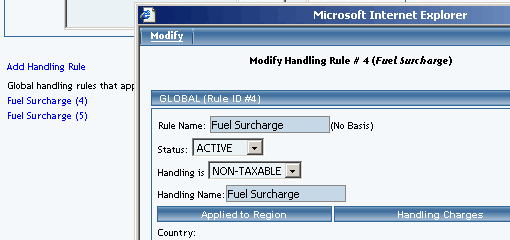
To add a new custom handling rule, click on the "Add Handling Charge Rule" text link.
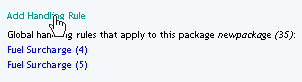
The add handling charges rule administration page will open in a new browser window.
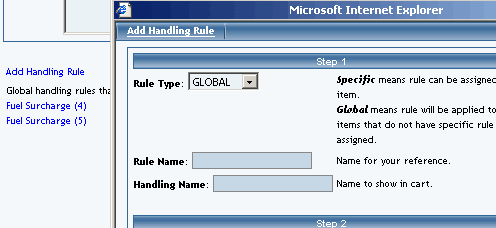
To Apply an existing handling charges rule to the package, highlight the rule from the "Available Methods" list, located in the "Apply or Remove Existing Handling charges Rules" section.
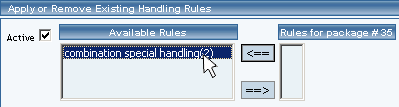
Click on the right arrow button.
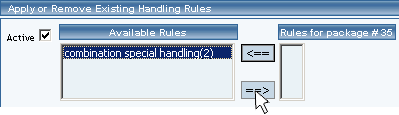
The page will refresh with the selected rule now populated in the "Current Handling Charges Rules" list. More than one rule may be selected by highlighting multiple rules.
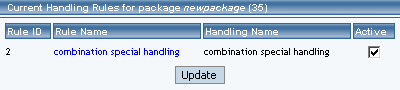
To remove an existing custom rule from the package, highlight the rule from the "Current Handling Charges Rules" list.
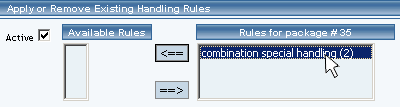
Click on the left arrow button.
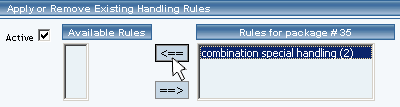
The page will refresh with the selected rule now populated in the "Available Rules" section.More than one rule may be selected by highlighting multiple rules.
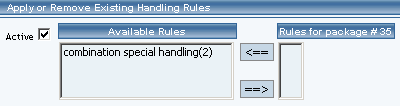
To activate or deactivate a custom rule currently applied to the package, click or unclick the selection box next to the rule to change, located in the "Handling charges Rule Details" section.
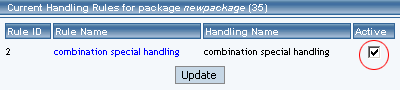
Click the update button.
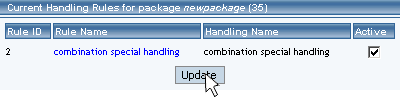
The current page will refresh showing the desired changes.
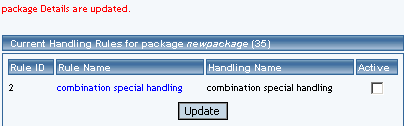
To view the details of a currently applied custom rule, click the name of the rule, located in the "Handling charges Details" section.
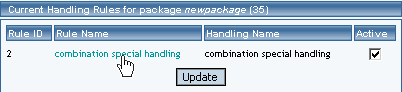
The handling charges rule details for packages page will load in a new browser window. This page is used to view and manage which packages the rule is currently applied to.
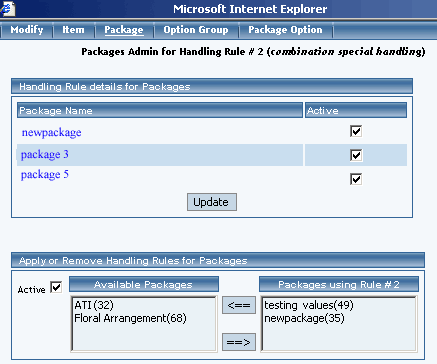
-
Handling Charges Details for Packages
View and manage the handling charges details for all packages using the selected rule.
Navigation: From the main package administration page, Click on the "Handling Charges" text link. The Handling Charges Rules page will load in a new browser window. This page is used to view and manage the handling charges details for all packages using the selected rule.
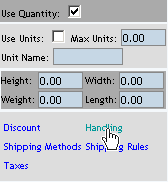
All packages that the rule is currently applied to will be listed under the "Handling Charges Rules Details for Packages" section.
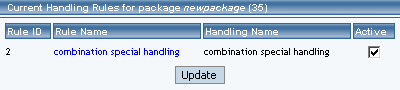
The Handling charges can be activated or deactivated for any package in the list. Toggle the selection box under "Active" next to the item to change to change the status.
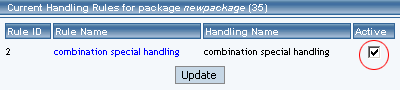
Click the "Update" button to save changes.
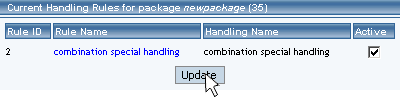
To view the details of any package in the list, click the applicable name.
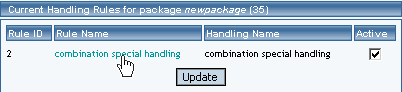
The package management page will load in a new window.
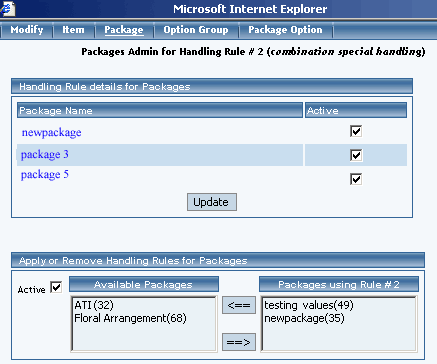
To add or remove packages from the rule, use the "Apply or Remove Handling Charges Rules for or from Packages" section located toward the bottom of the administration page.
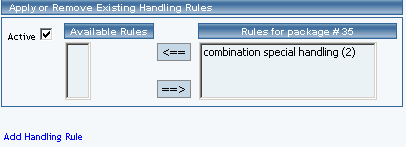
To add a package to the rule, click on the name of the package under the "Available Rules" heading.
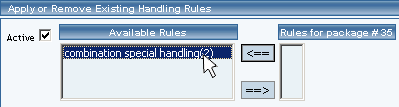
Click the "right arrow" button.
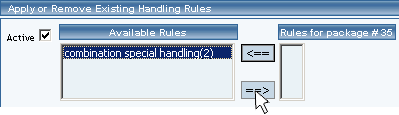
The page will refresh with the item now located under the "Packages Using..." heading.
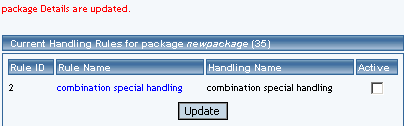
To remove a package from the rule, click on the name of the item under the "Packages Using..." heading.
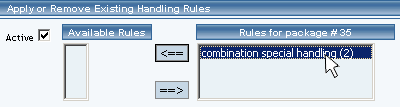
Click the "left arrow" button.
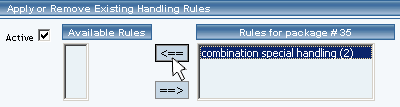
The will refresh with the item now located under the "Available Packages" heading.
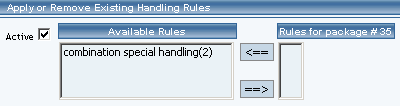
Package Management Page
Product Catalog Management
10-Step Guide on Setting Up Ecommerce