Package Option Group Discount
Related Links: 10-Step Guide on Setting Up E-commerce | Package Option GroupsOverview | Package Option Group Discount Details | Discount Rules For Shoppers
Overview
A package option group discount is a reduction
in the retail price applied to all package options in a group. Once a group discount is applied, global discount rules will be disabled. This feature would only need to be used when a discount must be applied to an entire group rather than an individual package option within the group.
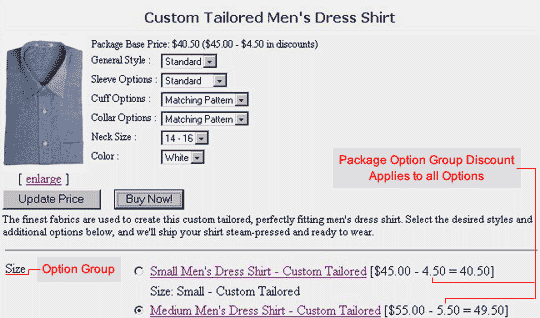
Navigation: Click on the main "Ecommerce" link at the top of any main administration page. Click on the "Product Catalog Management" text link to load the product catalog management page.

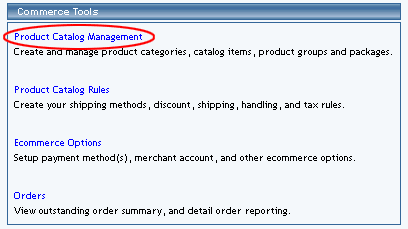
Select an existing package from the drop-down menu in the package section and click the "Edit" button, or click on the "new" button to create and name a new package. The package management page will load in a new browser window.
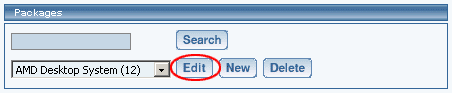
Click on the "Option Groups" text link at the top of the administration page. The option groups administration page will load.
![]()
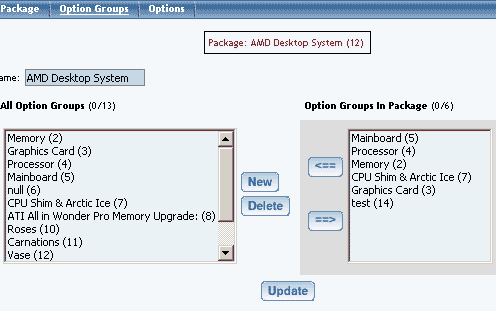
Select an option group from the "Option Groups in Package" list on the right-hand side of the administration page. Click on the "edit" button.
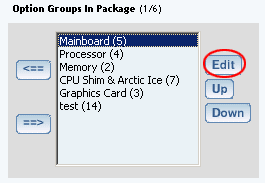
The details for option group administration page will load.
Click on the "Discount" text link located on the left-hand side of the administration
page. The Option Group Discount Rules page will load in a new browser window.
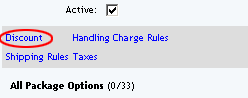
To create a new discount rule, click on the "Add Discount Rule" text link. The add discount rule page will load in a new browser window.
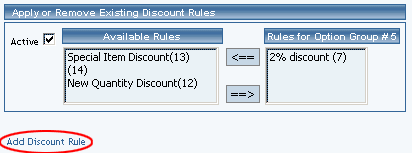
To activate or deactivate a current option group discount, check or uncheck the box next to the rule, and click the "update" button. The current page will refresh and confirm any changes.
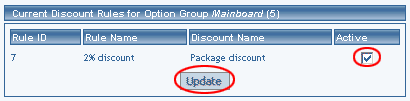
To view a discount rule currently applied to the option group, click on the name of the desired rule, which will load the discount details for option groups administration page in a new browser window.
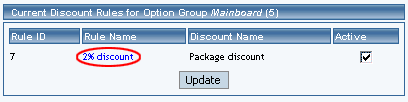
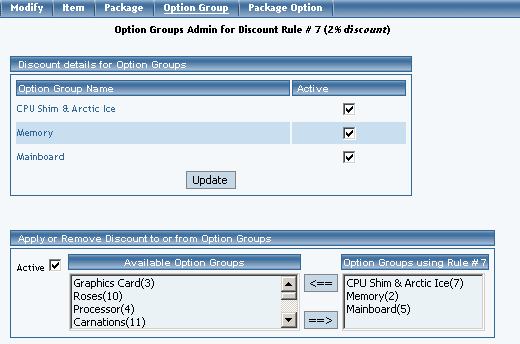
To add an existing discount rule to the option group, click on the name of the rule Available Rules". Click on the right arrow to add the rule to the item. The current page will refresh, and the chosen discount rule will appear under the "Rules for Option Group" section.
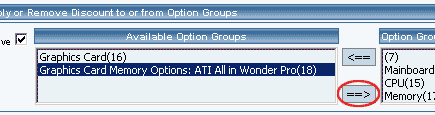
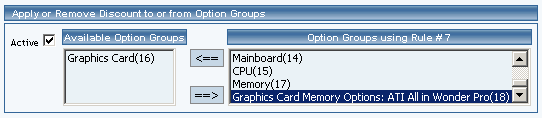
To remove a discount rule that is currently applied to the option group, click on the name of the rule under the "Rules for Option Group" section. Click on the left arrow to remove the rule. The current page will refresh, and the chosen discount rule will only appear under the "Available Option Groups " section.
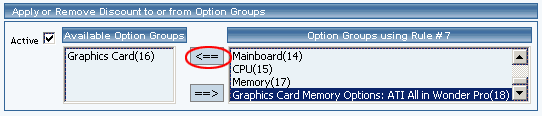

Back to the Top of the Page
Discount Details for Option Groups
View and manage the discount for all option groups using the selected discount
rule.
Navigation: Click on the main "Ecommerce" link at the top of any main administration
page. Click on the "Product Catalog Management" text link to load the product
catalog management page.

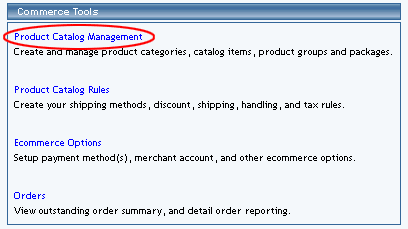
Access the package management page by either creating a new package or by selecting an item to edit from the item drop down menu. The package management page will load in a new browser window.
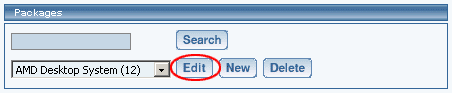
Click on the "Option Groups" text link at the top of the administration page.
![]()
Click on the desired package option in the "Option Groups in Package", then click the "Edit Button". Click on the "Discounts" text link.
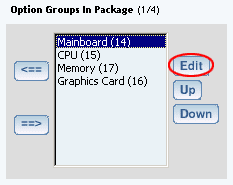
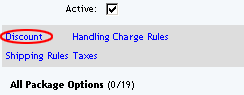
Click on any current discount rule. The "discount details for option groups" page will load in a new window.
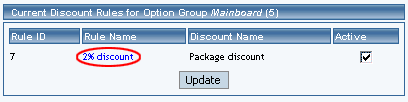
This page is used to view and manage the discount details for all option groups using the selected discount rule.
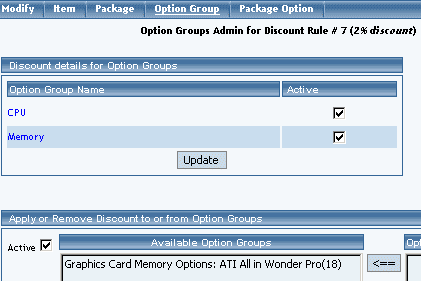
All option groups that the rule is currently applied to will be listed under the "Discount Details for Option Groups" section.
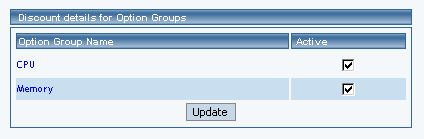
The discount rule can be activated or deactivated for any option group in the list. Toggle the selection box under "Active" next to the item to change to change the status. Click the "Update" button to save changes.
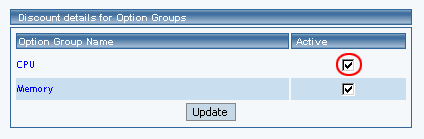
To view the details of any option group in the list, click the applicable name. The option group management page will load in a new window.
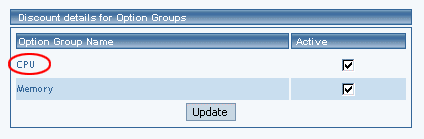
To add or remove option groups from the discount rule, use the "Apply or Remove Discounts for Option Groups" section located toward the bottom of the administration page.
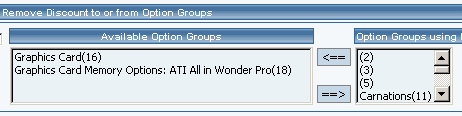
To add a package to the rule, click on the name of the package under the "Available Option Groups" section. Click the "right arrow" button. The page will refresh with the item now located under the "Option Groups Using..." heading.
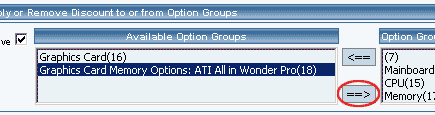
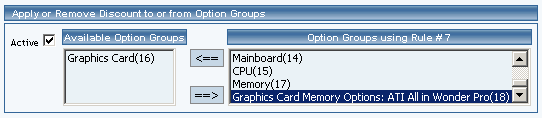
To remove an option group from the rule, click on the name of the item under the "Option Groups Using..." heading. Click the "left arrow" button. The will refresh with the item now located under the "Available Option Groups" heading.
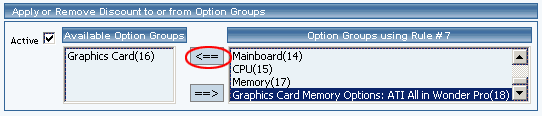

Back to Package Option Groups
10-Step Guide on Setting Up Ecommerce