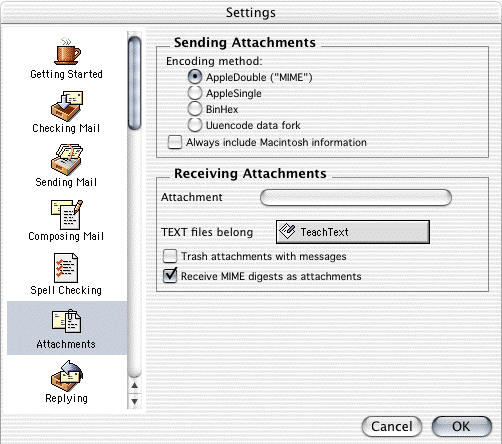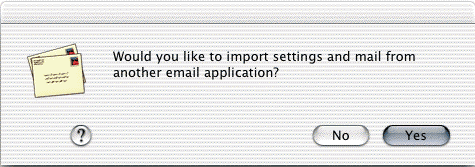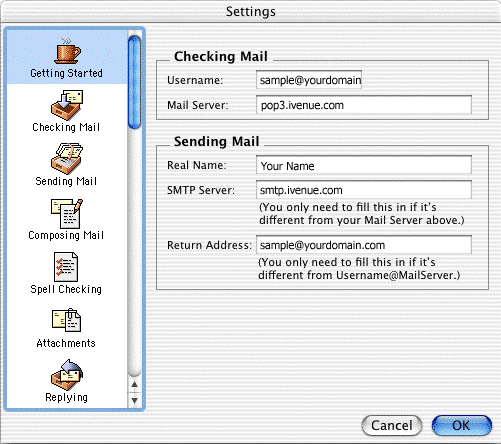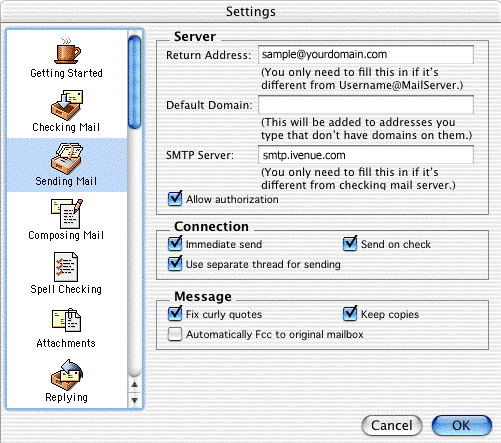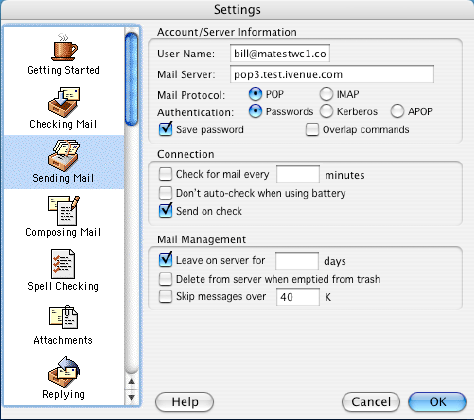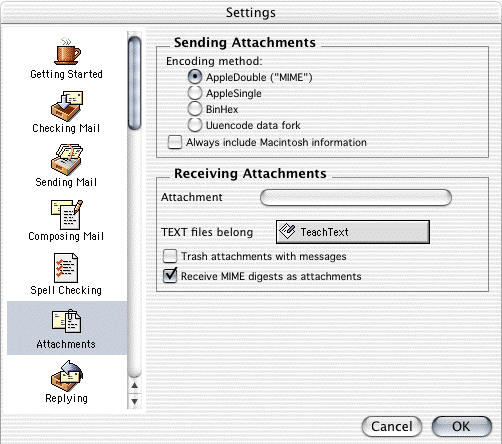-
You will need
the email server settings for your domain in order to complete this walkthrough.
Print or write down this information for use during this walkthrough.
-
Open Eudora.

-
Click the No
button.
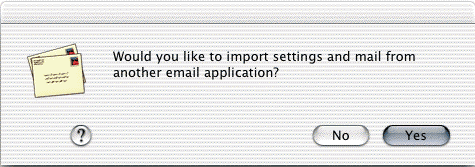
-
Click the Getting
Started icon.
-
In the Username
field, type your full email address (e.g., sample@youdomain.com).
-
In the Mail
Server field, type pop3.ivenue.com.
-
In the Real
Name field, type your name.
-
In the SMTP
Server field, type smtp.ivenue.com. Note: Some ISP's require that you always use their SMTP servers. Ask your ISP if you are not sure.
-
In the Return
Address field, type your entire email address (e.g., sample@yourdomain.com).
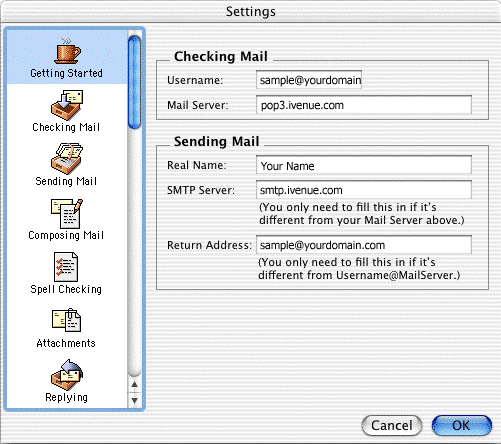
-
Click the Sending
Mail icon.
-
Check the box
next to Allow authorization.
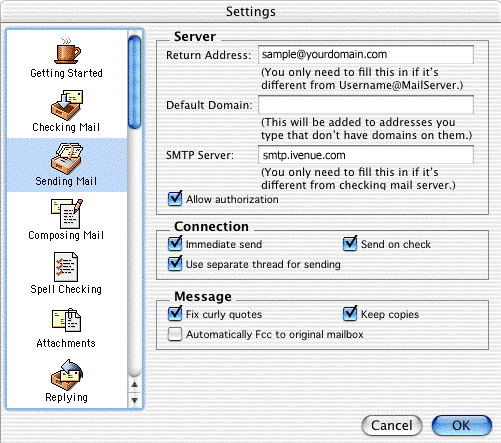
Optional: If you would like to also use webmail to check your mail, click Checking Mail, then check the box for Leave on Server for ____ days
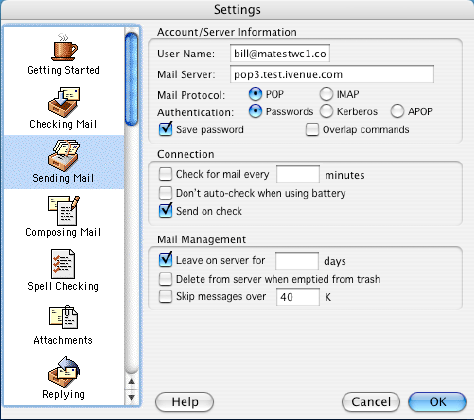
Click the Attachments icon.
-
Click the AppleDouble
("MIME") radio button in the Encoding method area.
-
Click the OK
button.