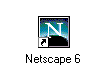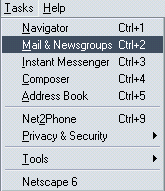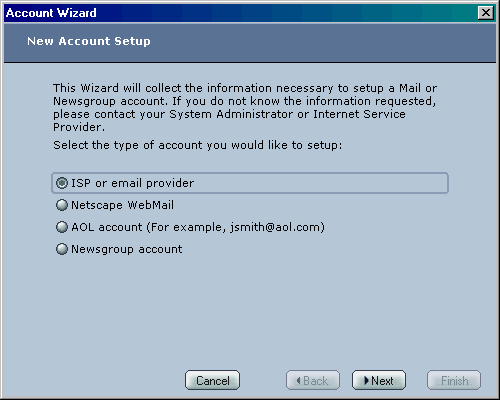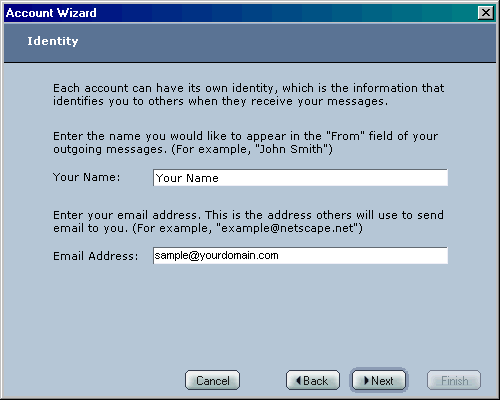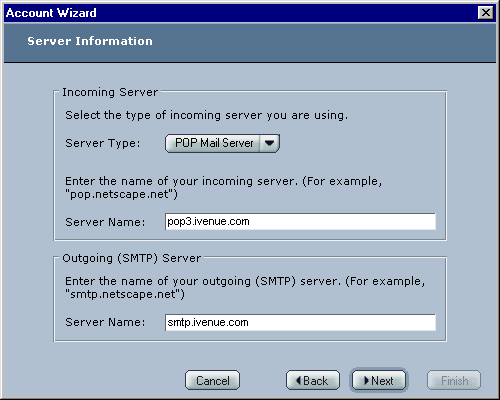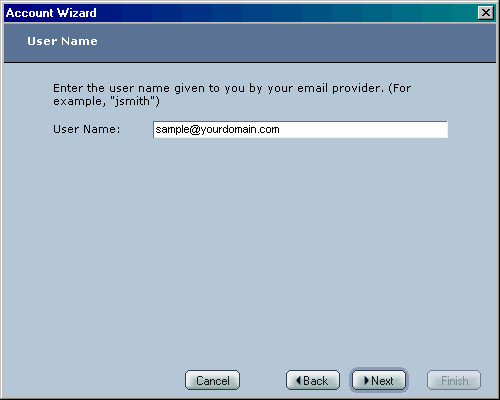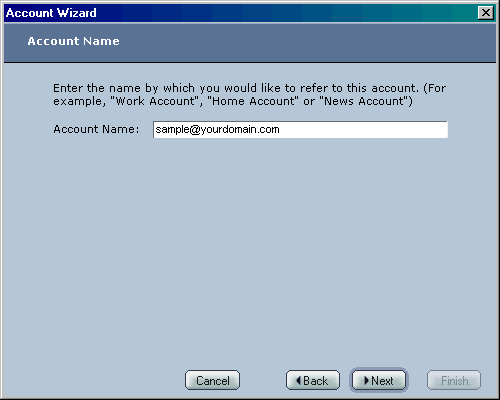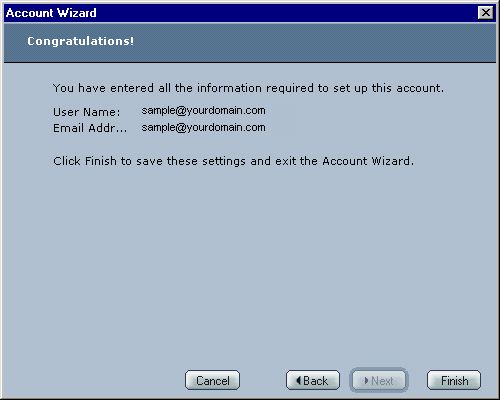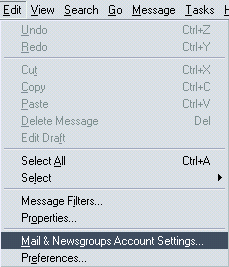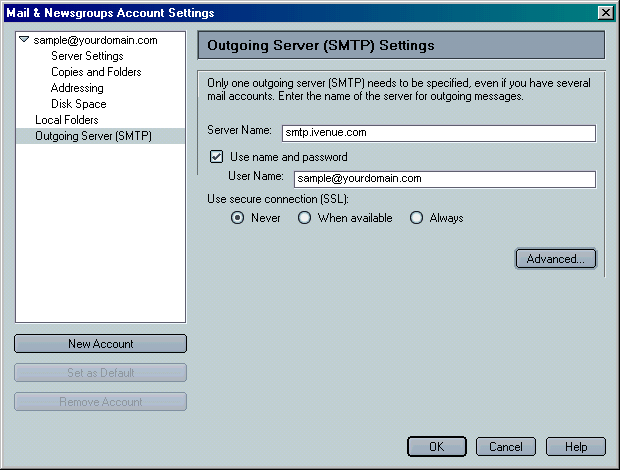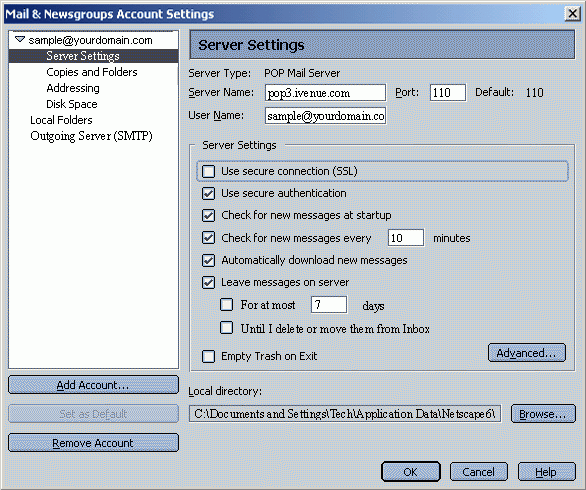| How to Set Up Netscape Mail 6.x for Windows to Send and Receive Email | |
|
|
|
Follow
the steps below to configure Netscape Mail 6.x to send and receive email.
|
|
How
to Set Up Netscape Mail 6.x for Windows to Send and Receive Email
|
-
You will need your email server settings to set up your email program. Print or write down the information that is displayed for use during this walkthrough.