Open Windows Mail.
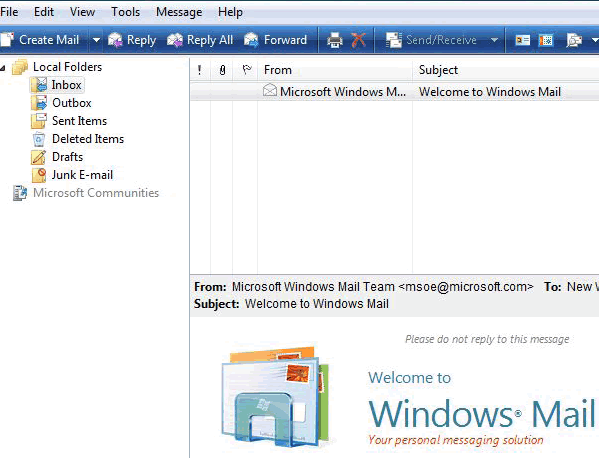
Click Tools and select Accounts from the drop down list.
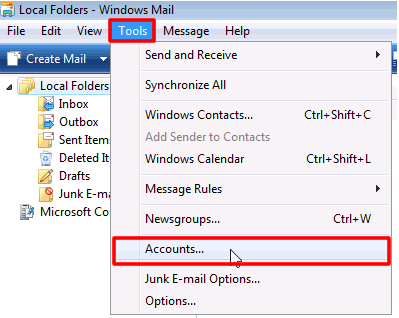
On the Internet Accounts screen, click Add.
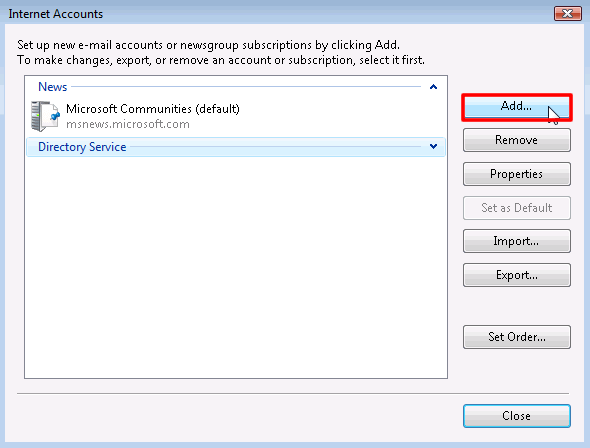
Under Select Account Type, choose E-mail Account and click Next.
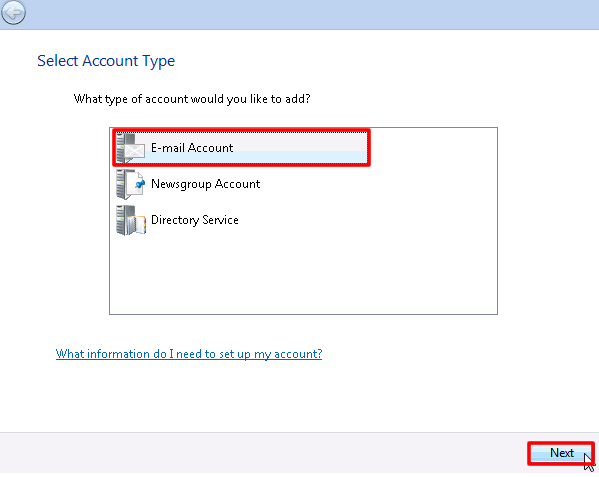
Enter the Display Name of your choice and click Next.
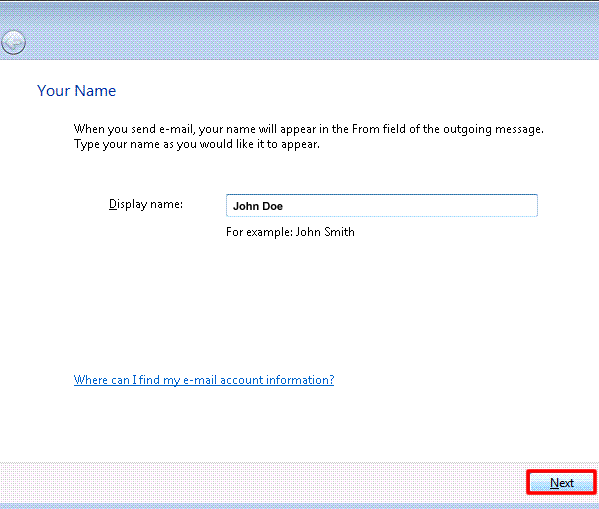
Enter your E-Mail address and click Next.
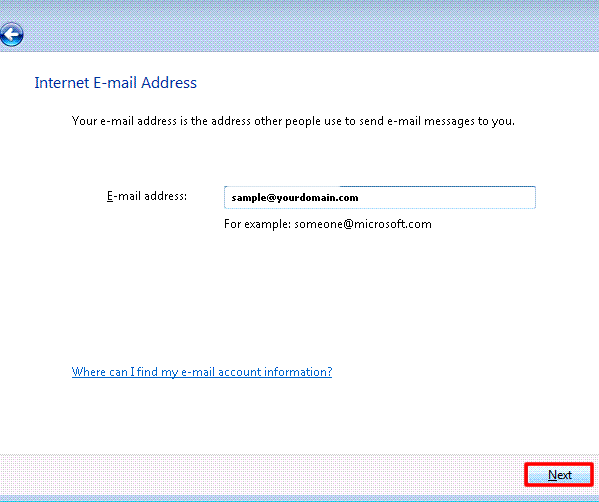
Select POP from the drop down list of server types.
- Under Incoming mail (POP3 or IMAP) server, enter pop3.ivenue.com.
- Under Outgoing Mail Server (SMTP) name, enter smtp.ivenue.com.
- Check the box for Outgoing server requires authentication.
- Click Next.
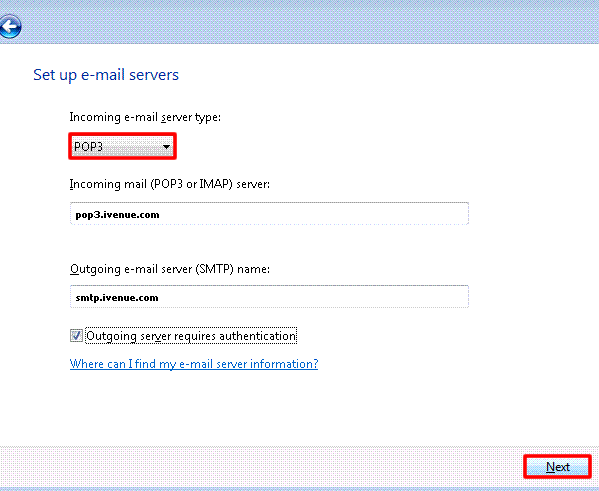
Enter your E-mail username and Password
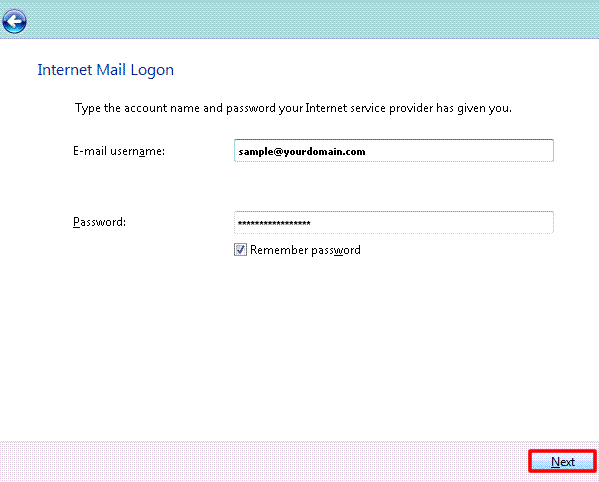
Make sure "Do not download my e-mail and folders at this time" is checked and click Finish to return to your InternetAccounts list.
Select your account, then clickProperties.
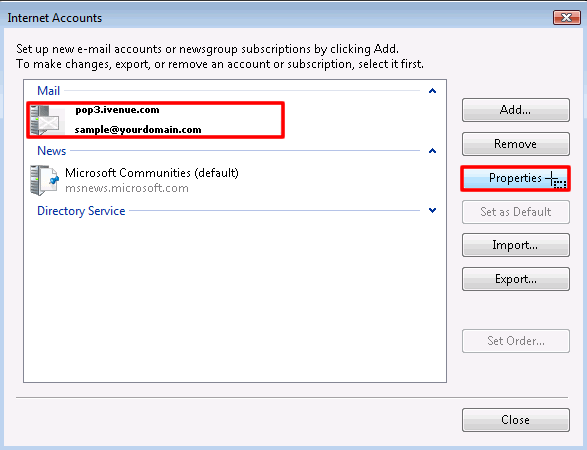
On the Properties screen, Click the Advanced tab and make sure that the SMTP Port Number is set to 587 and the POP Port Number is set to 110 and click Ok.
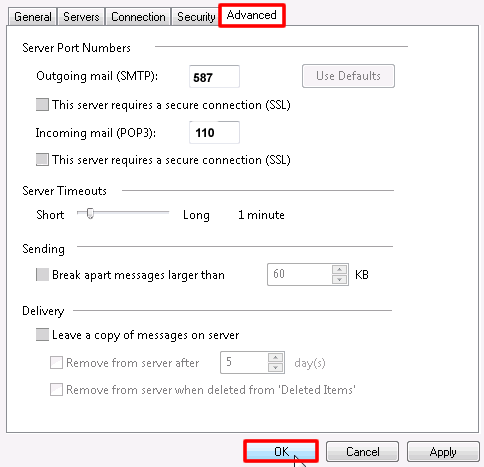
Your e-mail account is now configured to check and send mail.