Item Groups
Related Links: 10-Step Guide on Setting Up E-commerce | Product Catalog ManagementOverview | Item Group Management Page
Overview
An item group is a different way to display products. By creating an item group, a site owner tells the software to display items via a drop-down menu. Item groups are sets of products organized to provide an easy method to select and purchase related items.
All products in any item group appear in a drop-down menu in the online catalog, allowing customers to quickly select a desired product. When a customer selects a product from the menu, the page refreshes, displaying all of the pertinent product details. The customer can then choose to view another item from the menu, or to purchase the current product.
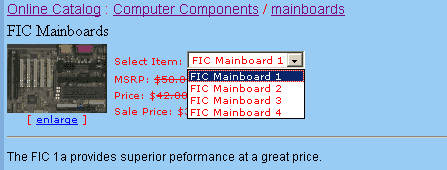
Click on the main "Ecommerce" link at the top of any main administration page. Click on the "Product Catalog Management" text link to load the product catalog management page.
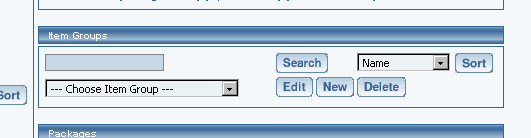
To add a new item group, click on the "New" button located in the item group section. The item group management page will open in a new browser window.
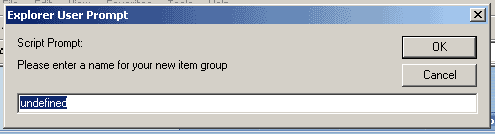
To edit an existing item group, select the group to edit from the drop down menu, then click on the "Edit" button. The item group management page will open in a new browser window.
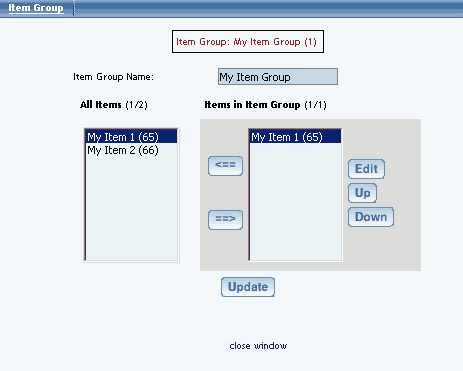
To delete an existing item group, select the item to delete from the drop down menu, then click on the "delete" button.
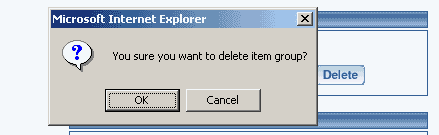
To search for item groups, type the item name in the empty text field located just above the item drop down menu and click the "Search" button. Once the page reloads, all matching groups will be available for selection from the drop down menu.
Item Group Management Page
Add, remove or re-order items used in an item group. Any products to be used in any Item Group must first be added as items.
Navigation: Click on the main "Ecommerce" link at the top of any main administration page. Click on the "Product Catalog Management" text link to load the product catalog management page.
Select an existing item group from the drop-down menu in the item group section and click the "Edit" button, or click on the "new" button to create and name a new item group. The item group management page will load in a new browser window.
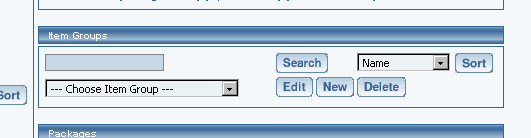
Item groups are sets of products organized to provide an easy method to select and purchase related items. All products in any item group appear in a drop-down menu in the online catalog, allowing customers to quickly select a desired product.
To add items to be used in the item group, select any item(s) from the "All Items" list on the left side of the page. Click on the right arrow button. The page will reload with the selected items now listed in the "Items in Item Group" section.

To remove items currently used in an item group, select any item(s) from the "Items in Item Group" section located on the right side of the page. Click on the left arrow button. The page will reload with the selected items now listed in the "All Items" section.
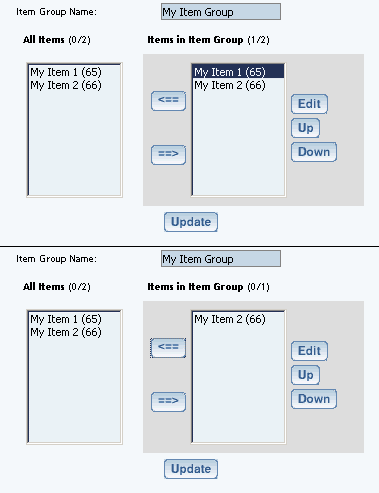
To edit items used in an item group, highlight the item in the "Items in Item Group" section, and click the edit button located to the right of the list. The
item management page will load.
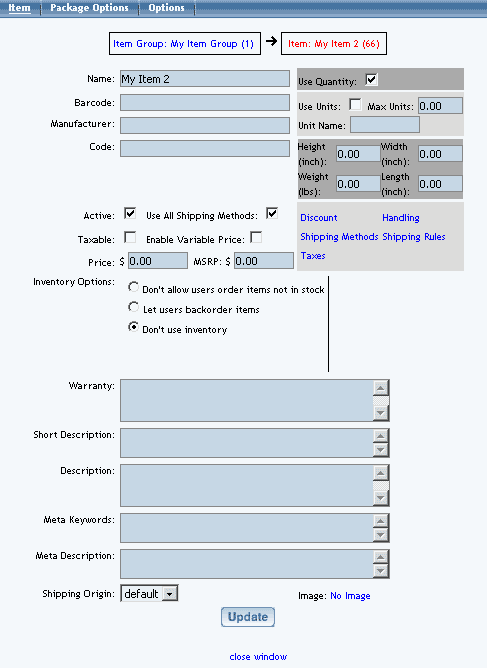
To change the order in which the items display in the product catalog, highlight the item to move by clicking on it from the item list. Use the "Up" or "Down" arrow button to move the item. Repeat this process until all items are ordered as desired.
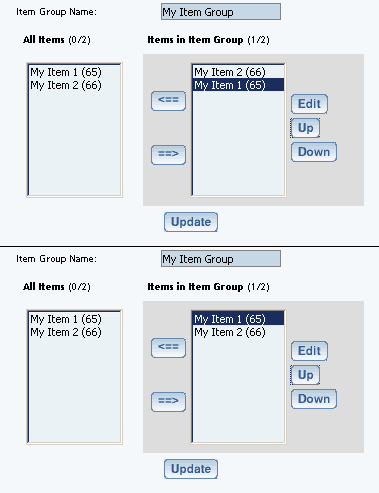
To change the name of the item group, type over the existing name in the field provided, then click the "Update" button.
Product Catalog Management
10-Step Guide on Setting Up E-Commerce
Back to Previous Page