Item Shipping Methods
Related Links: 10-Step Guide on Setting Up E-Commerce | Item Management PageOverview | Shipping Method Details for Items
Overview
Shipping methods are used to tell the software how products can be shipped when a customer places an order. All products can use the automatic default selection, which will give customers a choice from all available shipping methods when a product is purchased.
Any products requiring special shipping, however, may be managed differently. Custom Shipping methods may be added through the software, and any product can be changed so that only certain shipping methods are allowed. In this situation, when customers purchase the product, they will only have a choice from the shipping methods that are active for the product. Shipping methods may be controlled by item, by accessing the item administration page.
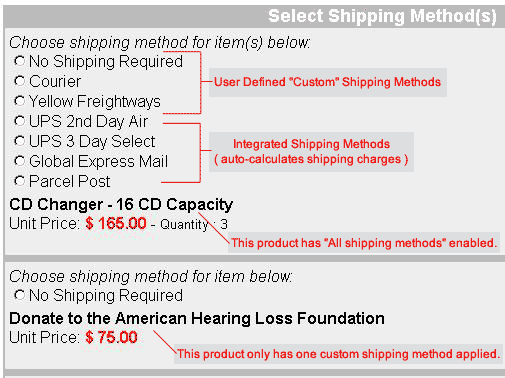
The above example of a shopping cart checkout page shows one item with all shipping methods enabled, and one item with one single custom shipping method applied.
To learn more about shipping methods and rules,view the section on shipping methods.
Navigation: Click on the main "Ecommerce" link at the top of any main administration page. Click on the "Product Catalog Management" text link to load the product catalog management page. Access the item management page by either creating a new item or by selecting an item to edit from the item drop down menu. The item management page will load in a new browser window.
If "use all shipping methods" is selected on the main item administration page, then no custom shipping methods will be available for the item. If necessary, disable the "use all shipping methods" option before proceeding. Click on the "Shipping Methods" text link to access the item shipping rule page.
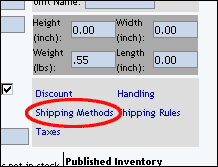
When first setting up a catalog, shipping methods must be added. To add a new shipping method, click on the "Add Shipping Method" text link, and reference the guide on adding shipping methods. The custom shipping methods administration page will load in a new browser window.
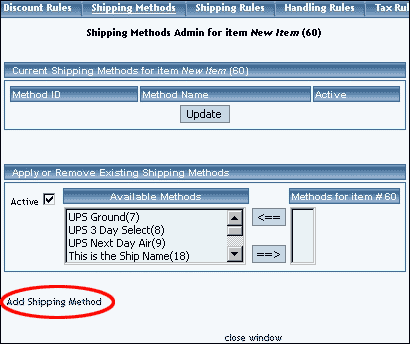
Once any necessary shipping methods have been added or activated, one or more shipping methods may then be applied to any item. To Apply an existing shipping method to the item, highlight the shipping method from the "Available Methods" list, located in the "Apply or Remove Existing Shipping Rules" section.
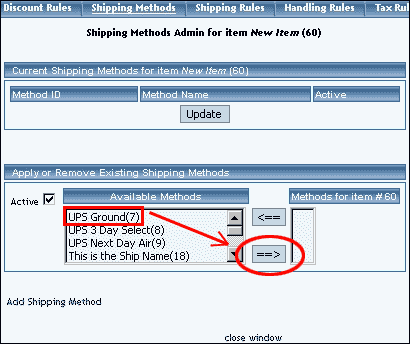
Click on the right arrow button. The page will refresh with the selected shipping method now populated in the "Current Shipping Methods" section. More than one shipping method may be selected by highlighting multiple methods.
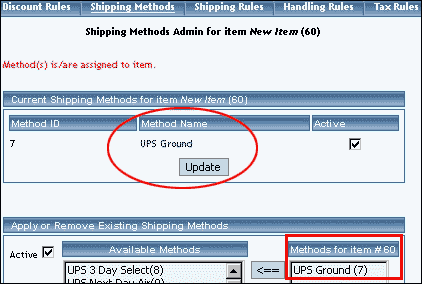
To remove an existing shipping method from the item, highlight the method from the "Current Shipping Methods" list. Click on the left arrow button. The page will refresh with the selected method now populated in the "Available Methods" section. More than one method may be selected by highlighting multiple methods.
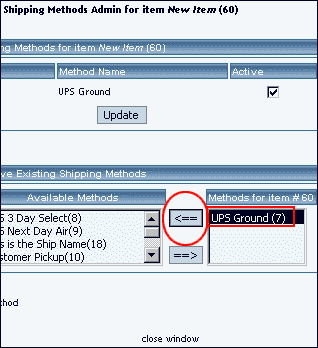
To activate or deactivate a shipping method currently applied to an item, click or unclick the selection box next to the method to change, located in the "Shipping Methods Details" section. Click the "Update" button. The current page will refresh showing the desired changes.
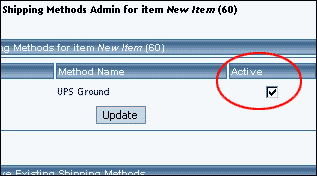
To view the shipping method item details of a currently applied method, click on the name of the method, located in the "Methods Details" section.
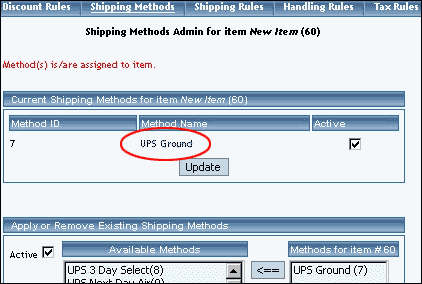
The shipping method details for items page will load in a new browser window.
Back to Item Management Page
Back to the Top of the Page
-
Shipping Method Details for Items
View and manage the details for all items. This page is used to apply the current shipping methods to more products, or remove the shipping method from products.
Navigation: Click on the main "Ecommerce" link at the top of any main administration page. Click on the "Product Catalog Management" text link to load the product catalog management page.
Select an existing item from the drop-down menu in the item section and click the "Edit" button, or click on the "new" button to create and name a new item. The item management page will load in a new browser window.
Click on the "Shipping Methods" text link. The shipping methods for items administration page will load in a new browser window. Click on the shipping method to view the details. The shipping method details for items page will load in a new browser window.
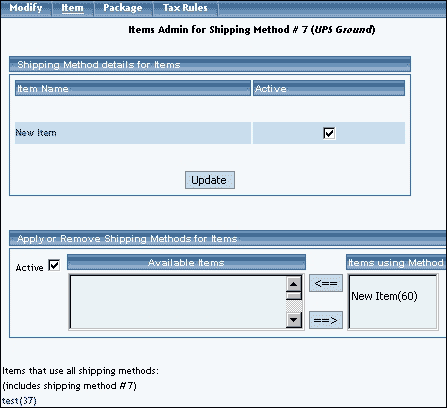
This page is used to view and manage the shipping method details for all items.
All items that the method is currently applied to will be listed under the "Shipping Method Details for Items" section.
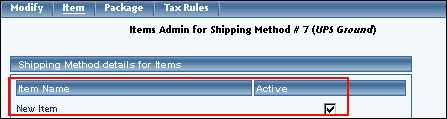
A list of items that have "use all shipping methods" enabled will also display at the bottom of the screen.
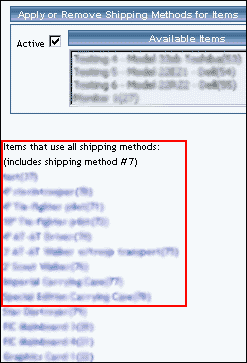
The shipping method can be activated or deactivated for any item in the list. Toggle the selection box under "Active" next to the item to modify to change the status. Click the "Update" button to save changes.
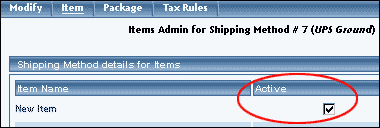
To view the details of any item in the list, click on the item name.
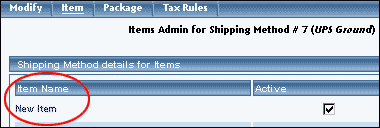
The item management page will load in a new window.
To add or remove a shipping method to or from an item, use the "Apply or Remove Shipping Methods for Items" section located toward the bottom of the administration page.
To add an item to the method, click on the name of the item under the "Available Methods" heading. Click the "right arrow" button. The page will refresh with the item now located under the "Items Using Methods" heading.
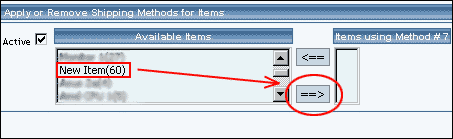
To remove an item from the method, click on the name of the item under the "Items Using Method" heading. Click the "left arrow" button.
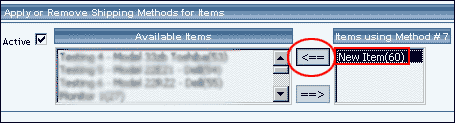
The page will refresh with the item now located under the "Available Items" heading.
Back to the Top of the Page
10-Step Guide on Setting Up E-Commerce